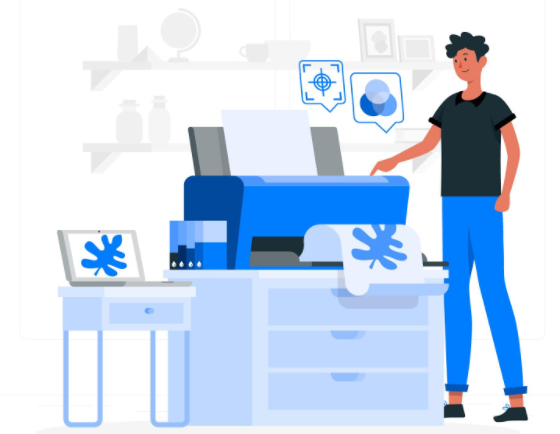These days, technology and electronic devices are constantly being updated and upgraded, with the latest models boasting of their improvements over previous versions. But even though the newest models of copiers have more impressive and advanced capabilities than the past models, copiers remain notorious for giving their users more trouble than almost any other part of their whole computer system.
The great news is that this does not necessarily have to be the case. With a bit of knowledge on how to clean a printer, you can avoid the paper jams and the printing errors that usually make printers so frustrating to use. Here are five tips for printer maintenance that can help you keep your copier running smoothly and your printed documents looking clean and professional.
Be safe
Anytime that you need to open the copier for maintenance, you must turn off the power and keep your hands clear of hot fusers and moving parts inside the copier. This will prevent any unnecessary damage to the printer and you.
Clean printer heads
You have probably seen a document come out of a printer at some point, and you may have noticed white lines running across the graphics or text that are missing ink, even though the cartridges are full. This means that the copier heads are clogged and they need to be cleaned. Check out the manual that came with your copier or look on the manufacturer’s website to find out how to clean the copier heads on your particular model. A lot of copiers will self-clean with just a few clicks but can also be cleaned manually if you want to. Just be careful not to dust off and clean the heads of the copier more often than needed, as the cleaning process will use some ink.
Remove dust and debris
The build-up of toner, dust, and other debris inside your copier can cause paper jams as well as streaks of ink that appear on papers where you do not want them. The fastest way to fix it is to remove the particles by using a small vacuum. This is preferred over using canned air dusters because it removes the dust instead of spraying it around the inside of the copier. You can also do more by using a cotton swab and a bit of purified water to clean the ink cartridges. Most manufacturers will give specific instructions in the printer manual or online. It is best to read them because there are some parts of the cartridge that you should not swab.
Carefully resolve mechanical errors
Like most copiers, your copier will last longer if you take really good care of it, even an incorrectly resolved paper jam can lead to printing issues in the future. Instead of getting frustrated when a jam does happen and yanking the paper out, you can refer to the instructions that come with the printer to find the best way to fix a paper jam on your specific model. Usually, the best practice is to use both of your hands to slowly pull the jammed paper out of the printer to avoid leaving any ripped paper behind or damaging the internal parts of the printer. You can also prevent paper jams by making sure that the paper that you load into the printer is not torn, dog-eared, or stuck together and that the tray is not overfilled.
Invest in a maintenance kit
If you have the budget for it, you can spend money to extend the life of your printer. You can order a maintenance kit from your printer’s manufacturer when the original parts being to show any signs of wear and tear. These kits may include a range of maintenance products from changeable printers to cleaning supplies.
If you have any more questions about your copier and how to lengthen its life, you can contact your local leasing company. For example, if you need a copier in Louisville, you can contact Louisville (502) 208-1577. They can assist you with copier leasing in Louisville, copier rental in Louisville, and copier repair in Louisville.